Your network may consist of simply two computers that run off a router that is connected to the same modem. Or maybe you have a more elaborate network, but either way Remote desktop can be handy sometimes. It enables you to access the others computers on your network by Using the computers information. For example you could use a laptop that is wirelessly connected to your network to work on another computer in your house. You can remote desktop to another computer, sign in, and check emails, delete files, and more.
What will I need to remote desktop to another computer?
To remote desktop to another computer on your network you will need to know the computers name or IP address, the username you want to sign in to, and the password.First you have to enable your computer to allow users to connect to it remotely.
- Go to the System Properties box
- Choose the Remote Tab
- The Check the box that says Allow users to connect remotely to this computer
- Do this on all of the computers you want to use Remote Desktop with.

What will I need to remote desktop to another computer?
To remote desktop to another computer on your network you will need to know the computers name or IP address, the username you want to sign in to, and the password.How do you find the information for the computer you want to connect to?
- Get the Ip Address
- Find the user name. Click on the start menu and the username will be there at the top next to the picture.
- You must know the password for the username account you want to connect to. If there isn’t one you should make one.
Where is the remote desktop connection box?
- Go to the start menu in the left corner and choose All Programs
- Then choose accessories, then Communications, then Remote Desktop Connection

- A Remote desktop box will appear.
How to connect two computers by remote desktop?
- Choose options.
- On the general tab where it says computer, type in the IP Address. Then type in the username of the computer you want to connect to, and then the password. Press connect.

Extra tips on how to use remote desktop:
- Your internet connection must be running on all computers involved for this to work.
- The computer you want to connect to must be running. If it is off there can be no connection.
- You must have your information totally correct to connect.
- If you leave your IP Address on automatic, it changes every time you connect to the network. This is not for using remote desktop as you have to find out the IP Address when you want to connect. See how I have my IP Address set up.
- Remote desktop allows you to take control of an entire computer. ( not share between computers)
- You can even burn cd’s by remote desktop as long as there is a blank cd in the computer you are connecting to.
- When using remote desktop you can do anything you normally would if you were actually on the computer, except bring up the task manager of the computer.



 5:31 PM
5:31 PM
 JosGandos
JosGandos

 Posted in:
Posted in: 


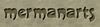


0 comments:
Post a Comment